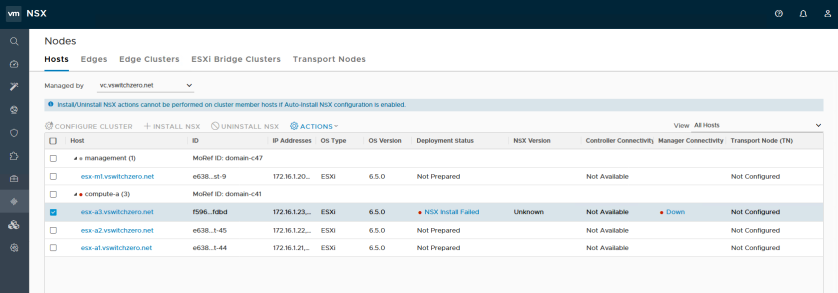The recent COVID-19 situation around the world has resulted in a large number of people having to work from home. Most in IT roles have had to work from home at one time or another due to illness, inclement weather or some other reason, but they generally don’t have to for longer than a few days consecutively. Having to work from home longer-term is a whole other ballgame in my opinion. Depending on your personality, it can be a really daunting prospect. Those that are very extroverted and strive on social interaction may find it difficult but if you are like me – more of an introvert – you may adapt more easily. Regardless of your personality-type, there are a number of things you can do to survive or even thrive at home. I decided to focus less on the technical aspects and more on the other side of the equation. Most people know that a laptop, good internet connection and VPN access is essential, but it’s the other things that aren’t always obvious.
I’ve got about four and a half years of working from home under my belt. During that time, I learned a few lessons along the way. Here are some tips for those of you finding yourself in this situation.
1. Maintain a Morning Routine
About two or three weeks into my WFH experience I found myself waking up later and later in the morning. Having a commute that involves nothing more than walking down the hall is great, but it eventually got to the point where I’d roll out of bed about five minutes before I had to be online. Believe me, this isn’t a great way to start your day and will make you feel crummy all day long. If you’ve got kids that you have to get ready for school, or if your significant other has to commute, this will be less of a problem for you. If not, be sure to give yourself at least an hour every morning to start the day off right. Make a decent breakfast, have your coffee and do all of the same personal hygiene related things you’d do before commuting to the office. Avoid working from home in your pyjamas and you’ll feel a lot better all day long.
2. Maintain a Proper Work Space
Sitting on the couch with your laptop and your feet up sounds great at first, but this simply isn’t a good idea long-term. It isn’t good for your posture, joints and health – and you simply won’t be as productive. At the very minimum, I’d recommend having a proper desk and high-quality office chair so that you can sit upright. Ideally, you should be using a keyboard, mouse and external monitor (or multiple displays) at the proper height. Another key piece of hardware to have with you at all times is a high-quality headset. Wireless is best as it’ll allow you to move around the house during calls. I was fortunate to be able to take home a great office chair and some 24” displays from the office and received some financial assistance to purchase a desk and other essentials.
3. Pick a Room to Call Your Office
This may not be possible for everyone depending on the size of your home or apartment, but if you can, find a quiet room or space that will be dedicated for home office use. Sticking your desk in the living room where your kids are watching TV at full volume and crawling all over you may not be the best place to setup shop. Considering using a spare bedroom, or a quieter corner of your home. Be sure the room is comfortable and well-lit, or you simply won’t work effectively. I don’t recommend sticking yourself in a dark, damp corner of an unfinished basement, even if it is quiet there. Having a dedicated room also helps you to mentally separate work from home, which is good for work-life balance as I’ll cover in another point.
4. Keep In Touch with Colleagues
The old saying “out of sight, out of mind” can be relevant to employees that work from home. When I was at the office, I worked with a large local team and also collaborated with colleagues all over the world. I was naturally more inclined to speak to the people around me than to reach out to colleagues at other offices. Suddenly, when I had to work from home, everyone was remote. There was no more local team that I saw every day. If you are not the social type, it can be important to find ways to keep in touch with your teammates. Remind everyone that you are still around. Pick up the phone and ask people what they are working on. If you were close at the office, keep in touch about what’s going on outside of work as well. Even if you are “out of sight” you need to make sure you are not “out of mind”. This will help you to continue to feel like a valuable part of the team and will help you to stay engaged.
5. Keep In Touch with Your Manager
This is similar to the previous point, but I wanted to make special mention here. Over the last few years, I’ve had several managers. Some were terrific at making the remote workforce feel like part of the team and others were not. If you start hearing about changes in the team from others or have missed out on special projects and opportunities you would have been interested in, this could be a red flag. Be sure that you are doing some “managing” yourself. Take the initiative to stay in touch with your manager to discuss the things you are working on. Make sure you are still having those one-on-one meetings and checking in regularly regarding your development goals. If your team doesn’t have regular team meetings, encourage your manager to get them setup. If your manager doesn’t make the effort to stay in touch with you, it’ll be up to you to ensure this happens.
6. Use Video Conferencing
Using the phone and instant messaging apps will always be part of the day to day, but video conferencing can be a great tool for the remote workforce. When my team started working from home, we would do multi-participant zoom video meetings just to chat and check in with each other. Seeing everyone face-to-face in their home offices was comforting because we knew we were all in the same situation. If you can’t meet in person, this is the next best thing. Over the years, technology has improved so much in this area. I remember back in the early-2000s how cumbersome and challenging video conferencing was to get going. Today it is readily available and simple to use. Take advantage of it! If you don’t already have a high-quality external USB camera, I’d recommend picking one up. They aren’t expensive and are much better for those with external monitor setups than the one integrated in the laptop.
7. Maintain a Healthy Work-life Balance
Not having to commute and being closer to family should – in theory – promote a much better work-life balance. Surprisingly, for some people, working from home can have the opposite effect. Sometimes you just get “into the zone” and the line between work and home gets blurred. It can be tempting to keep working past 5:00 just because you are already home. Or perhaps you’ll leave your laptop signed in to keep an eye on things. If you never go into the office, then you never left the office either – you may feel trapped in a perpetual state of work. This degree of availability may be expected in some roles, but if it isn’t, try to set boundaries between work hours and home hours. Consider powering off your laptop and only allowing critical alerts through on your phone should you be needed. Tell your colleagues to call you if anything urgent comes up instead of staying glued to your laptop. Believe me – it’s a lot easier to fall into this when you are at home versus commuting into an office.
8. Take Breaks and a Proper Lunch
This one could have been lumped in with the previous point, but I think it deserves special mention. Breaks and lunch are often social events. At the office, your colleagues may reach out to you to see where or when you want to go for lunch. There are queues to let you know it’s time to take a break – people start leaving the office, the smell of microwaved leftovers begins emanating from the break rooms. When you are working from home, you simply don’t get these reminders. When I first started, I would find myself skipping lunch, or taking breaks way too late, usually after mental exhaustion has already set in. Consider creating a calendar invite to remind yourself. Also, be sure to get away from your laptop for at least part of your lunch. Get up, stretch, take a walk. Don’t be tempted to simply grab some food and eat in front of your screen.
9. Get Some Daily Exercise
Working from home usually means you are moving less. It may not seem obvious, but when you commute you are doing a lot more walking. You walk to your car, from the parking garage to your office. Maybe up some stairs, or between buses or subway stations even. While at the office, you’ll probably also move around more – to the cafeteria, between buildings and to meeting rooms. There have been some clear scientific links between healthy mental function and physical exercise. If you are already out of your element working from home, find some ways to introduce some physical exercise into your routine. Take a walk around the block at lunch time, or simply get up and go up and down the stairs a bit. I have a treadmill in the basement that I try to use each day when time permits.
10. Enjoy the Benefits!
Last but not least, enjoy the many benefits of working from home! Once you overcome the challenges, you’ll begin to appreciate the benefits as time goes on. To be honest, I have become so accustomed to working from home that it would be very difficult for me to start commuting again. If you are able to create a functional workspace, effectively communicate with colleagues and keep a healthy work-life balance, you can be just as productive at home than you can at work. Depending on the type of work you do, I’d go so far as to say you can be even more productive. Don’t forget the financial benefits as well – less spent on petrol, car maintenance and transit. There are also some tax benefits you should explore. Here in Canada, a portion of your home utility bills are tax deductible if you are a permanent work-from-home employee. For those who have to commute, getting that hour or two back that would normally be spent sitting in a car can be priceless. That is time that can be better spent with family and doing the things you love.
I hope these tips help others. If you have other suggestions, please feel free to add a comment below or on Twitter.

 Noctua is an Austrian company well known for their low noise fans and high-end heatsinks. I’ve been using Noctua heatsinks for ages. In fact, I reviewed some of their original heatsinks and fans many years ago when I used to write hardware reviews. This included their original NH-U12P, the NH-C12P and the smaller NH-U9B. Back then, I praised them for their high-quality construction, near silent operation, excellent mounting hardware and most importantly – excellent cooling performance. That was over ten years ago, and it seems that Noctua is still very well respected for all the same reasons today.
Noctua is an Austrian company well known for their low noise fans and high-end heatsinks. I’ve been using Noctua heatsinks for ages. In fact, I reviewed some of their original heatsinks and fans many years ago when I used to write hardware reviews. This included their original NH-U12P, the NH-C12P and the smaller NH-U9B. Back then, I praised them for their high-quality construction, near silent operation, excellent mounting hardware and most importantly – excellent cooling performance. That was over ten years ago, and it seems that Noctua is still very well respected for all the same reasons today.